Microsoft Teams is an increasingly important tool in our daily work. To make the most of it, we share with you two important features of this application:
- How to leave a meeting on all devices
- How to display shared content in a separate window
How to leave a meeting on all devices
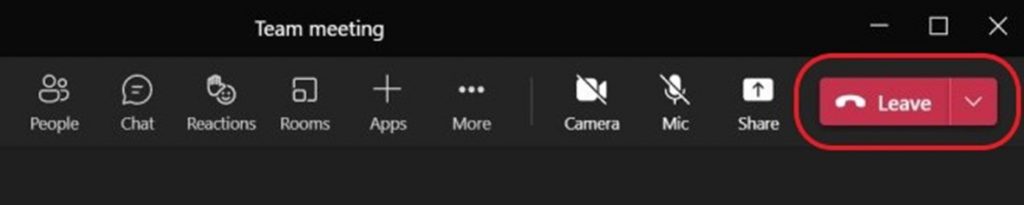
On the lower hand side, click on the arrow next to the “Exit” button.
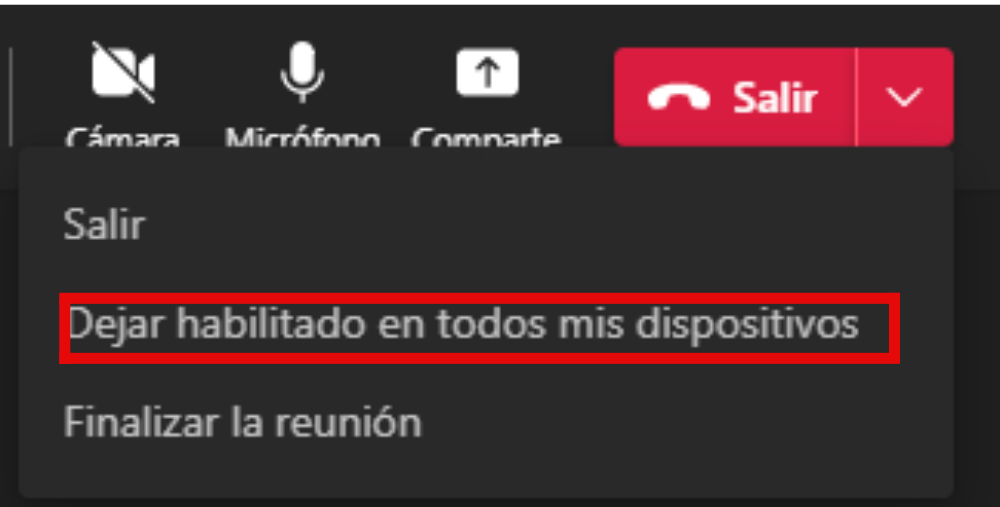
Select “Leave enabled on all my devices”.
How to display shared content in a separate window
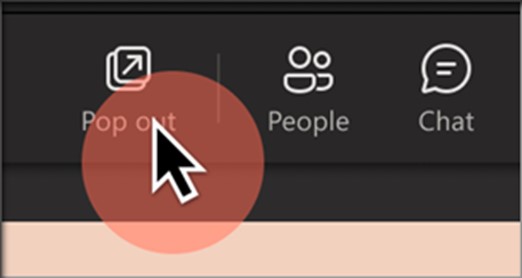
Select “Popup” at the top of the meeting window.
Remember that as a Vívaro collaborator you can use this and all the tools included in Microsoft 365. We hope this short tutorial is useful and optimizes your daily work.



